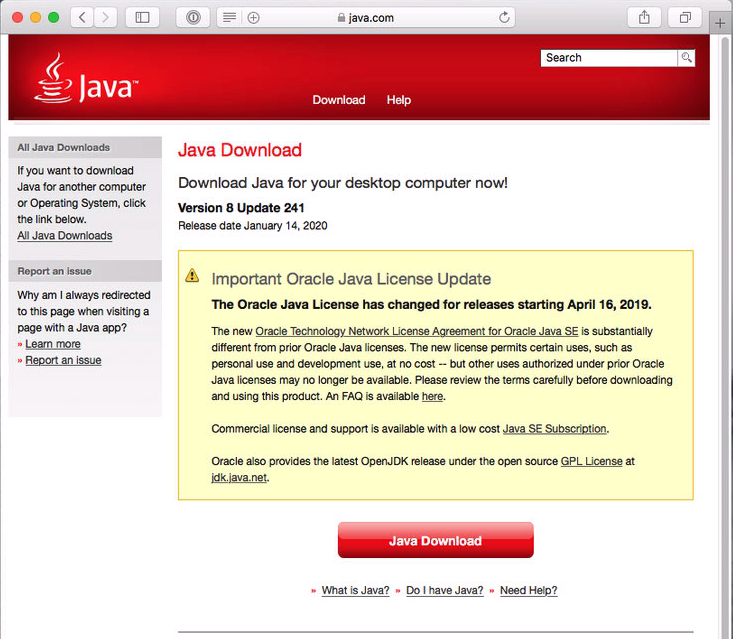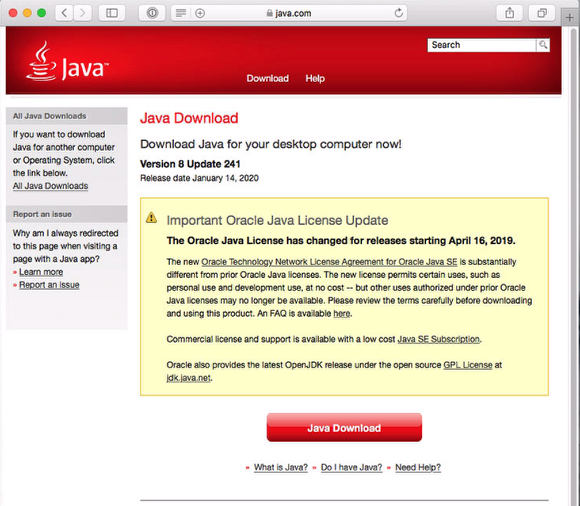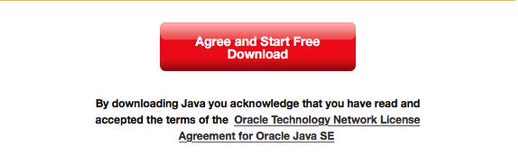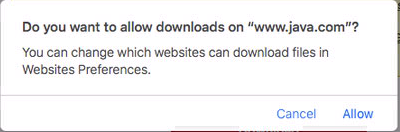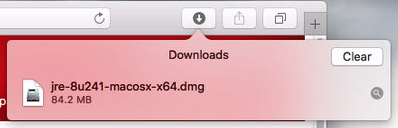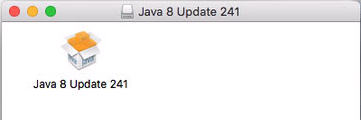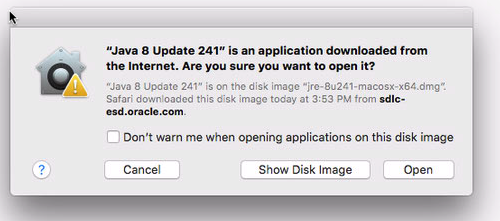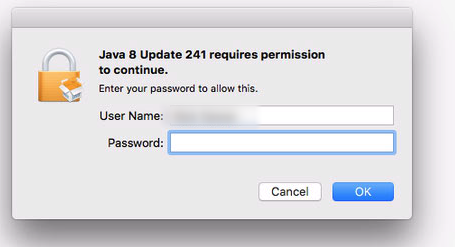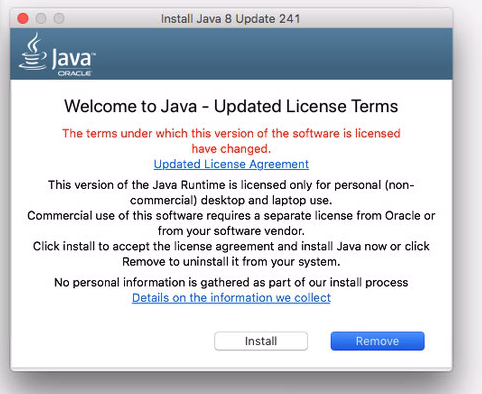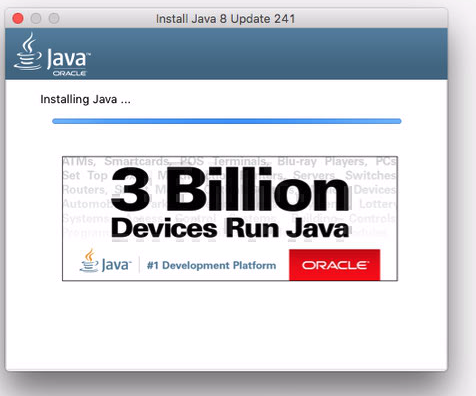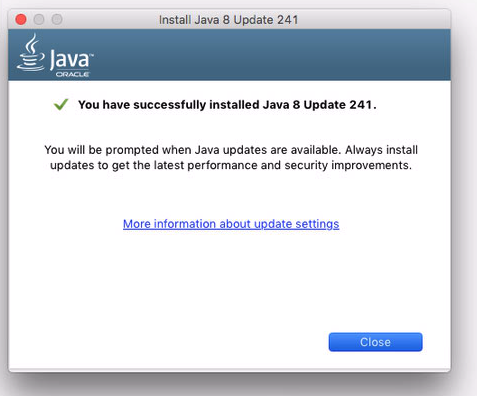Table of Contents
Java Runtime Environment (JRE) on Mac OS X
HOWTO for installing Java to run Crossfire JX Client on Mac OS X.
Download Java JRE for Mac OS X
First, we need to download Java as this is used to run and operate the JX Client.
1. Visit the Java download page at https://java.com/en/download/faq/java_mac.xml and select “Download latest Java”
2. Follow the steps listed on the download page in regards to the License Update notice and agreement
3. If prompted about allowing the download from www.java.com, click on Allow
Installing JRE on Mac OS X
1. Once the installer .dmg file has finished downloading, double click on the .dmg file to start the installation process
2. A new window should appear with the Java installation package, double click on the file to launch the installer
3. If prompted about downloading the application from the Internet and asking if you want to open it, click on the Open button
4. If prompted for login permissions to install Java, enter your password and click on the OK button
5. The next screen should show the Updated License Terms for Java, if you agree to them then click on the Install button
6. Java will now start the installation process, this could take a couple of minutes
7. You should now see a “successfully installed” window for Java, click the Close button